Thank you for visiting our Partner Zone. This area is an exclusive space for MYOB Partners. Find out how to Partner with MYOB.
- MYOB Community
- MYOB Business
- MYOB Business: Getting Started
- MYOB Business: Sales and Purchases
- MYOB Business: Banking
- MYOB Business: Payroll & MYOB Team
- MYOB Business: Accounting & BAS
- MYOB Business: Reports
- MYOB Business: Inventory
- AccountRight
- The AccountRight Blog
- AccountRight: Getting Started
- AccountRight: Sales and Purchases
- AccountRight: Banking
- AccountRight: Payroll
- AccountRight: Accounting & BAS
- AccountRight: Reports
- AccountRight: Inventory and Multi Currency
- AccountRight: Import/Export & Integrations
- New Zealand
- New Zealand Payroll
- New Zealand GST
- MYOB Advanced
- Advanced: Finance
- Advanced: Sales and Purchases
- Advanced: Staff and Payroll
- Advanced: Construction
- Advanced: Dashboard and Reporting
- Advanced: Integrations and Customisations
- Advanced: General
- MYOB EXO
- MYOB EXO Business
- MYOB EXO Employer Services
- More
- Other MYOB Software
- Product Ideas
- MYOB Business Browser Ideas
- Desktop Ideas
- Accountants & Bookkeepers
- Admin Tasks & General Discussions
- MYOB Accountants Office & Accountants Enterprise
- MYOB Practice (PM/DM)
- MYOB Practice BAS
- Forum Hub
- Welcome to the Community
- MYOB Announcements
- Students & Educators
- Student-Hub
- MYOB Learning Library & Links
- MYOB Community
- >
- AccountRight
- >
- The AccountRight Blog
- >
- AccountRight 2013.4 update now available
- Subscribe to RSS Feed
- Mark as New
- Mark as Read
- Bookmark
- Subscribe
- Printer Friendly Page
- Report Inappropriate Content
AccountRight 2013.4 update now available
We get lots of feedback here at the MYOB Community Forum, and we’re excited that three of the top five ideas submitted to the AccountRight Idea Exchange have made it into this AccountRight update!
We’ve optimised workflows to save you lots of time, taps and clicks every day. And if you use AccountRight Plus in Australia, prepare yourself for some very impressive payroll speed improvements.
Here are some of the big changes you can look forward to in this release of AccountRight.
Email enhancements
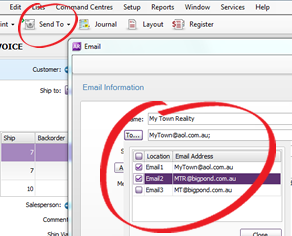
When using the Send to Email option in the Sales or Purchases window you can now send the form to more than one recipient.
You can select from addresses entered on the customer or supplier’s card, or just type another email address in the To field.
Attach a file when emailing a sale or purchase
When using the Send to Email option in the Sales or Purchases window you can also attach another file, for example, a price list, contract or brochure.
You can only attach one file in addition to the sale or purchase form you’re emailing, but if you need to send more, zip them up instead.
Note that Outlook or your internet service provider might restrict some file types or have size limits.
One more thing—both of these features are only available when using the Send to Email option in the Sales and Purchases window, so for the moment you won’t be able to CC or attach a file from the Print/Email Invoices or Print/Email Purchases windows.
Unconsolidated journal lines are back!

Now you can view individual transaction lines in journals, just as you entered them. This will make it easier for you to find and audit amounts and transactions.
Unconsolidated transaction lines will now be shown for Spend Money, Receive Money, Prepare Electronic Payments and General Journal entries.
Payroll is seriously fast
[for AccountRight Plus, Australia]
With this release, you’ll get through your pay runs much faster, and the more employees to process, the more you’ll notice the improvements. Viewing, editing and recording pays take a fraction of the time they used to.
We’ve also made it a little easier to edit a pay. You can now add payroll categories in the middle of a pay run for those one-off amounts, like long service leave or bonuses.
Note that adding a pay category will only apply to the pay run that’s in progress.
You can now also change an employee’s standard pay or card details while a pay run is underway, but any changes you make won’t take effect until the next pay run.
Lots more goodies for you to enjoy
AccountRight loves Excel
AccountRight and Microsoft Excel are now best buddies, and here are a few reasons why:
With just one click from the Index to Reports window you can open a report in Excel without having to display it in AccountRight first—a real time saver.
- We've freshened up the Excel report templates, with a clean and minimalist theme.
- If you choose to print a report from Excel, it’ll now fit nicely on your A4 page—the best page orientation for the report will even be selected for you.
- If you need to do some serious number crunching, you’ll be happy to know that most numbers in reports are no longer exported as strings (text). They’re now exported as numbers, which will make analysing your data much easier.
Note that some numbers, like those appearing in sub-headers and footers, will still export as strings.

For those times when you need a report on just a handful of cards or jobs, you can use the new filters we’ve added to the Index to Reports window. Rather than displaying the report for all your cards or jobs, you can select the ones you want to know about and then display the report. If you have a ton of cards or jobs, this will mean some great time savings for you.
Updating to Windows 8.1?
Good news—this release is compatible with the latest Windows 8 release.
To find out what we changed in previous releases, click here for our previous updates.
We’re listening
AccountRight has come a long way in 2013. But the journey has only just begun.
So if there’s something you’d like to see in AccountRight, visit the AccountRight Idea Exchange and let us know. You can add a new idea or vote for ideas that others have suggested.
We look forward to hearing from you!
Get the update
The 2013.4 update is being rolled out over the next few days to all clients who have an MYOB AccountRight Live, Cover or BusinesSUPPORT membership. Here’s how you can get it:
If you're in Australia and use:
- AccountRight 2013.2 or later: You’ll see the prompt to update the next time you open your company file.
- AccountRight 2011 to AccountRight 2013.1: Go to Start > Software Updates. Haven’t registered for software updates? See Support Note 32270.
- AccountRight v19 or earlier: Learn how to update your software.
If you encounter any problems downloading your update, you can access it from my.myob.com.au.
If you're in New Zealand and use:
- AccountRight 2013.3: You’ll see the prompt to update the next time you open your company file.
- AccountRight 2011 to AccountRight 2013.2: Go to Start > Software Updates. Haven’t registered for software updates? See Support Note 32270.
- AccountRight v19 or earlier: Learn how to update your software.
If you encounter any problems downloading your update, you can access it from my.myob.co.nz.
Need help installing?
The AccountRight 2013.4 update instructions (AU and NZ) have detailed info about updating your software.
Our MYOB Client Support team is also ready to help you with any technical queries you might have. If you have any questions about obtaining the update or installing your software, please post on the Community Forum, use our Live Chat service, email us, or call our Client Support team on 1300 555 123.
You must be a registered user to add a comment. If you've already registered, sign in. Otherwise, register and sign in.
