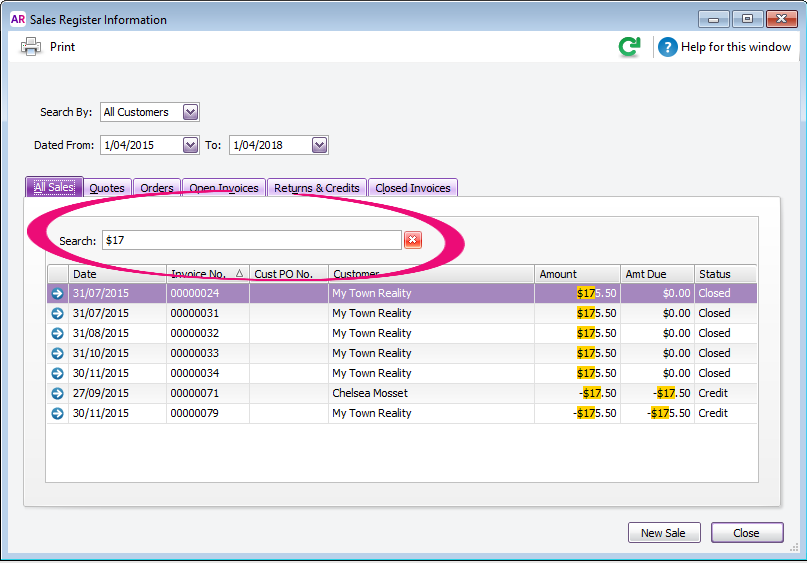Thank you for visiting our Partner Zone. This area is an exclusive space for MYOB Partners. Find out how to Partner with MYOB.
- MYOB Community
- MYOB Business
- MYOB Business: Getting Started
- MYOB Business: Sales and Purchases
- MYOB Business: Banking
- MYOB Business: Payroll & MYOB Team
- MYOB Business: Accounting & BAS
- MYOB Business: Reports
- MYOB Business: Inventory
- AccountRight
- The AccountRight Blog
- AccountRight: Getting Started
- AccountRight: Sales and Purchases
- AccountRight: Banking
- AccountRight: Payroll
- AccountRight: Accounting & BAS
- AccountRight: Reports
- AccountRight: Inventory and Multi Currency
- AccountRight: Import/Export & Integrations
- New Zealand
- New Zealand Payroll
- New Zealand GST
- MYOB Advanced
- Advanced: Finance
- Advanced: Sales and Purchases
- Advanced: Staff and Payroll
- Advanced: Construction
- Advanced: Dashboard and Reporting
- Advanced: Integrations and Customisations
- Advanced: General
- MYOB EXO
- MYOB EXO Business
- MYOB EXO Employer Services
- More
- Other MYOB Software
- Product Ideas
- MYOB Business Browser Ideas
- Desktop Ideas
- Accountants & Bookkeepers
- Admin Tasks & General Discussions
- MYOB Accountants Office & Accountants Enterprise
- MYOB Practice (PM/DM)
- MYOB Practice BAS
- Forum Hub
- Welcome to the Community
- MYOB Announcements
- Students & Educators
- Student-Hub
- MYOB Learning Library & Links
- MYOB Community
- >
- AccountRight
- >
- The AccountRight Blog
- >
- AccountRight 2017.1 now available
- Subscribe to RSS Feed
- Mark as New
- Mark as Read
- Bookmark
- Subscribe
- Printer Friendly Page
- Report Inappropriate Content
AccountRight 2017.1 now available
In this release we’ve updated AccountRight with some important compliance changes for Australian businesses, and fixed lots of stability, display, printing, usability and reporting issues.
This update also includes a few of your requests made on the AccountRight Idea Exchange - look out for the green tick 
A big update for Australian employers
Updated payment summaries
The ATO has updated the electronic reporting specifications for payment summaries, and the changes affect the forms that you print for your employees and the data you send to the ATO via the Business Portal.
You need to install this update before preparing payment summaries for the 2016-17 financial year if you employ working holiday makers or if Section 57A of the Fringe Benefits Tax Assessment Act 1986 applies to you.
Working holiday makers
If you hire people on Working Holiday visa (subclass 417) or Work and Holiday visa (subclass 462), new taxation rules came into effect on 1 January 2017.
If you’re registered to withhold tax at the working holiday maker tax rate, you need to assign a new tax table to your working holiday maker employee cards. If you’re not registered, you must use the appropriate foreign resident tax table when paying working holiday makers.
To assign the new tax tables to working holiday makers:
- Load the new tax tables: After installing AccountRight 2017.1, go to the Setup menu and choose Load Tax Tables. Then go to the Setup menu and choose General Payroll Information to confirm the Tax Table Revision Date is 1/01/2017.
- Assign the new tax tables: In the working holiday maker’s card, select the Working Holiday Maker tax table, or if no tax file number has been provided by the employee, select No Tax File Number Working Holiday Maker.
Working holiday makers tax tables
Have holiday maker employees who started work prior to 1/1/2017? See our Working Holiday Maker help topic.
For more information about handling working holiday maker payments, see the ATO’s website.
Reportable fringe benefit changes
If you’re an institution that’s covered by Section 57A of the Fringe Benefits Tax Assessment Act 1986, there are changes to how fringe benefits are reported on payment summaries.
Affected businesses are mainly not-for-profit organisations, such as public benevolent institutions, health promotion charities, some hospitals and public ambulance services. If section 57A applies, you need to report the benefits that fall under that section on the payment summary, and show other reportable fringe benefits provided to the employees separately.
To help with these changes, we’ve updated the Reportable Fringe Benefit step of the Payment Summary Assistant. When the Section 57A of the FBTAA 1986 applies to me option is selected, two columns will appear so you can enter the different types of reportable fringe benefits.
To see how fringe benefits are reported on payment summaries, see the Reportable Fringe Benefit help topic.
Easier ways to search for transactions
The Bank Feeds window now has a search field, so you can filter the window to only show transactions that have a date, description or amount that matches your search criteria. Idea: Search box in Bank Feeds to be added
The Sales Register and Purchases Register also show a search field, so you can find sales and purchases within the selected date range faster. When viewing the All Sales or All Purchases tab, type a few letters or an amount you’re looking for and all matching sales will appear. When searching from within one of the other tabs in the register, the results will be filtered to just the sales or purchases of the selected type.
Here’s what else we improved and fixed
Sales and purchases
- Improved: Previously, discounts for sales and purchases would be applied only if the full payment was made before the discount expiry date. Now the discount will also apply if the sale or purchase is paid on the expiry date.
- Improved: When using the right-click menu in the Cards List window to print a statement for a specific customer, the Review Statements Before Delivery window now filters to the customer you selected.
- Improved: The area of the Pay Bills window that shows your business name now supports 40 characters, up from 22.
- Fixed: After printing a remittance advice in the Pay Bills window in AccountRight 2016.3, you would be prompted to record the transaction, even though it had already been recorded. This has been fixed.
- Fixed: Quotes recorded using the Professional layout no longer add a comma after the customer’s first name when you print them or save them as PDF files.
- Fixed: When creating a bill, you can now only enter a maximum of 20 characters in the Supplier Inv No. field. Previously you could enter more than 20, but an error message would appear.
- Fixed: When migrating a sale or purchase form (Item or Time Billing layout) from an AccountRight classic version (v19 or earlier), the unit prices will now show the full decimal value, instead of always rounding to 2 decimal places.
- Fixed: Previously, if you customised the table in a sale or purchase form (Item or Time Billing layout), the unit price would then round to 2 decimal places. Now it will continue to show the full decimal value.
- Fixed: The Print button that was in the Customer Reimbursable Expenses > To Be Reimbursed window would display an error message when clicked. The Print button has been removed from this window, but you can still display a Customer Reimbursable Expenses report by going to the Index to Reports window.
Accounts and banking
- New: Now you can copy details from the Bank Feeds window to the Windows clipboard, and paste them into a spreadsheet, document or email - great for when you need to send someone a list of bank feed transactions you don’t recognise. To copy the details, right-click the list of transactions, and choose Copy List to Clipboard from the menu that appears. Then paste the content in the other document or application. Idea: Unallocated Bank Feed Report
- New (Australia): Need finance fast? You can now access the MYOB Loans website from within AccountRight. Go to the Services menu and choose MYOB Loans to apply for a loan, quickly and easily.
- Improved: To avoid creating accounts with incorrect tax codes, the Tax Code field in the Account Information window will now default to blank and you’ll need to select one before you can save the account.
- Fixed (Australia): References to M-Powered Payments has been removed from the Bank File button’s field help in the Prepare Electronic Payments window.
Importing and exporting
- Improved: Drop-down menus in the File Type and Data Type steps of the Import and Export Assistant are now sorted alphabetically and you can select items from the list by typing the first letter of the item you want.
- Fixed: The Import and Export Assistant no longer flickers when choosing to import or export at step 1.
- Fixed: When exporting activity slips, any job numbers that have been assigned will also be exported.
- Fixed: A spelling mistake in the Import Error window has been fixed.
Reports
- Improved: When displaying the Job Reimbursable Expenses report from the Job Information > Job Reimbursables Expenses window, the report will now automatically be filtered to show only reimbursable expenses for the job that you’re viewing.
- Fixed: The Sales [Item Summary] report now displays quotes when the Sales Status report filter is set to show Quotes only, or All Sales.
- Fixed: An issue that caused incorrect values to appear in the Account Transactions [Cash] report and the Profit And Loss [Cash] report when a partly-paid invoice had both positive and negative amount lines in the invoice has been corrected.
- Fixed: The description showing in the Index to Reports window for the Job Reimbursables Expenses report, Item Transactions report, and Employee Advice Summary report (Australia) had spelling mistakes that have been fixed. Idea: Fix Spelling Errors
Usability and UI
- Improved: Pressing Ctrl+Y now opens the most relevant view of the Find Transactions window, based on the command centre that is selected.
- Improved: You can now sort the Item Number column in the Build Items window and the Auto-Build tab of the Item Information window. This will make it easier to work with finished items that have lots of components, and to see if a component has already been added. Idea: Auto-build list sorting
- Improved: When adding or editing records, like jobs, items, categories, employment classifications, activities, superannuation funds or tax codes, if the code you enter has a space at the beginning or end, we’ll automatically remove it, instead of showing an error.
- Improved: To avoid confusion, the About window now only displays the AccountRight product version and a build number. Previously a ‘File version’ was also shown.
- Fixed: For more consistency, references to “log in” and “log out” have been replaced with “sign in” and “sign out” in the Library Browser window, the Services menu and the company file Sign In window.
- Fixed: Inconsistent font sizes in the Preferences window have been cleaned up.
- Fixed (Australia): The Pay Super self-service page has been tweaked so it’s clearer that only the Pay Super limit can be changed online, not the bank details.
- Fixed: A spelling mistake was fixed in the message that appears if you attempt to delete an account that has transactions.
- Fixed: The terms and conditions checkbox label would not display correctly in the AccountRight installer window when the Windows display settings were set at 125%. This has been resolved.
- Fixed: The vertical alignment of text in AccountRight’s status bar has been adjusted, and characters aren’t cut off when the Windows display settings are set at 125%.
- Fixed: We’ve updated the AccountRight window icon that appeared in the Customise Forms, Index to Reports and Migrate Custom Forms windows.
- Fixed: Several AccountRight windows previously displayed incorrect help pages, or didn’t have help topics associated with them. We’ve fixed them so you can access the help and troubleshooting information you want with just one click, from any AccountRight window.
Stability improvements
- Fixed: An issue causing AccountRight to crash when it hadn’t been used for a while has been resolved. If you were having this issue in 2016.3 and turned off automatic synchronisation as a temporary fix, you can turn it on again.
- Fixed: Issues causing AccountRight to display a “DataInvalid” error message when recording or deleting transactions have been resolved. Previously this would have required the company file to be sent in to MYOB to be repaired.
How to update
This update will be available to all AccountRight subscribers in Australia and New Zealand over the next few days. You'll be prompted to update when you open your company file.
If you’re using AccountRight v19, sign in to my.myob.com.au or my.myob.co.nz to download the v2017.1 installer.
Having issues updating? Get help with installation and update issues
You must be a registered user to add a comment. If you've already registered, sign in. Otherwise, register and sign in.