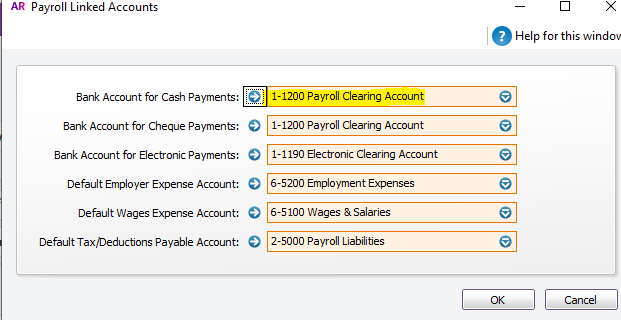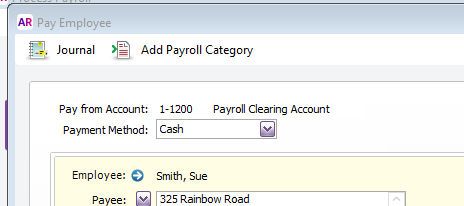Thank you for visiting our Partner Zone. This area is an exclusive space for MYOB Partners. Find out how to Partner with MYOB.
- MYOB Community
- MYOB Business
- MYOB Business: Getting Started
- MYOB Business: Sales and Purchases
- MYOB Business: Banking
- MYOB Business: Payroll & MYOB Team
- MYOB Business: Accounting & BAS
- MYOB Business: Reports
- MYOB Business: Inventory
- AccountRight
- The AccountRight Blog
- AccountRight: Getting Started
- AccountRight: Sales and Purchases
- AccountRight: Banking
- AccountRight: Payroll
- AccountRight: Accounting & BAS
- AccountRight: Reports
- AccountRight: Inventory and Multi Currency
- AccountRight: Import/Export & Integrations
- New Zealand
- New Zealand Payroll
- New Zealand GST
- MYOB Advanced
- Advanced: Finance
- Advanced: Sales and Purchases
- Advanced: Staff and Payroll
- Advanced: Construction
- Advanced: Dashboard and Reporting
- Advanced: Integrations and Customisations
- Advanced: General
- MYOB EXO
- MYOB EXO Business
- MYOB EXO Employer Services
- More
- Other MYOB Software
- Product Ideas
- MYOB Business Browser Ideas
- Desktop Ideas
- Accountants & Bookkeepers
- Admin Tasks & General Discussions
- MYOB Accountants Office & Accountants Enterprise
- MYOB Practice (PM/DM)
- MYOB Practice BAS
- Forum Hub
- Welcome to the Community
- MYOB Announcements
- Students & Educators
- Student-Hub
- MYOB Learning Library & Links
- MYOB Community
- >
- AccountRight
- >
- AccountRight: Payroll
- >
- Delete $0 paycheques from Prepare Electronic Payme...
- Subscribe to RSS Feed
- Mark Topic as New
- Mark Topic as Read
- Float this Topic for Current User
- Bookmark
- Subscribe
- Printer Friendly Page
Delete $0 paycheques from Prepare Electronic Payments list
Some of the links and information provided in this thread may no longer be available or relevant.
If you have a question please start a new post.
- Mark as New
- Bookmark
- Subscribe
- Subscribe to RSS Feed
- Permalink
- Report Inappropriate Content
March 2021
March 2021
Delete $0 paycheques from Prepare Electronic Payments list
How am I able to delete $0 paycheques from 'Prepare Electronic Payments' when I printout the payment list?
When I go to 'Prepare Electronic Payments' and Print all the historical $0 pay cheques appear, each week I have to go in to additional filters and filter out names in the Card File to print the current payments. They only appear when I go to print.
Is there a way for these historical $0 pays to be deleted from the payment list?
Solved! Go to Solution.
- Mark as New
- Bookmark
- Subscribe
- Subscribe to RSS Feed
- Permalink
- Report Inappropriate Content
March 2021
March 2021
Re: Delete $0 paycheques from Prepare Electronic Payments list
Hi @KCKDA
Thanks for your post. To stop those void paycheques from appearing in the Unprocessed Electronic Payments report you can open the transaction and change the Payment Method, which will change the Pay from Account.
There's a couple of things you'll need to check before you do this:
- go to Setup>>Preferences>>Security tab and make sure Transactions can't be changed; they must be reversed is not ticked
- go to Setup>>Linked Accounts>>Payroll Accounts and check the linked account for either Cash or Cheque payments. You want the linked account to be a payroll clearing account not a bank account or the electronic clearing account.
Then open that report, click on a 0.00 pay to open it and change the Payment Method to Cash or Cheque ( whichever has a linked clearing account). This transfers the transaction from the electronic clearing account to the payroll clearing account so it will no longer appear in that report.
Another option is process the electronic payment then go to Reports>>Banking and print the Electronic Payments Register.
Going forward, when you process a $0 pay make sure you change the Payment Method in the Pay Employee window so that the Pay from Account is the payroll clearing account not the electronic payment account.
Please let me know if you need further help.
If my response has answered your enquiry please click "Accept as Solution" to assist other users find this information.
Cheers,
Tracey
Previously @bungy15
MYOB Community Support
Online Help| Forum Search| my.MYOB| Download Page
Did my answer help?
Mark it as a SolutionHelpful? Leave a to tell others
- Mark as New
- Bookmark
- Subscribe
- Subscribe to RSS Feed
- Permalink
- Report Inappropriate Content
March 2021
March 2021
Re: Delete $0 paycheques from Prepare Electronic Payments list
Thank you for your reply Tracey. I have gone through both of your suggestions below and neither has worked.
These are historical pay cheques (2016-2017) so I am unable to go in to change the payment method and they only appear when I go to PRINT the electonic payment list.
- Mark as New
- Bookmark
- Subscribe
- Subscribe to RSS Feed
- Permalink
- Report Inappropriate Content
March 2021
March 2021
Re: Delete $0 paycheques from Prepare Electronic Payments list
Hi @KCKDA
If running the Electronic Payments Register report is not suitable the only other option available to clear those historical transactions would be to create a new electronic clearing account.
To create a new electronic clearing account:
- make sure there are no transactions in the Prepare Electronic Payments window, once you link the new electronic clearing account you won't be able to create ABA files for transactions linked to the old account
- create the new electronic clearing account in Accounts List, making sure the Account Type is Bank
- go to Setup>>Linked Accounts and change the Bank Account for Electronic Payments to the new account, you'll need to do this for Accounts & Banking Accounts and Payroll Accounts
- going forward make sure you change the Payment Method in the Pay Employee window when processing a $0 pay. If the Payment Method is electronic, you'll end up with the same problem again.
The Unprocessed Electronic Payments report will show those 0.00 transactions because they are effectively unprocessed. However, the Electronic Payments Register report only shows transactions which were included in the payment, as such, the 0.00 transactions are not included in that report.
Please let me know if you need further help.
If my response has answered your enquiry please click "Accept as Solution" to assist other users find this information.
Cheers,
Tracey
Previously @bungy15
MYOB Community Support
Online Help| Forum Search| my.MYOB| Download Page
Did my answer help?
Mark it as a SolutionHelpful? Leave a to tell others
Didn't find your answer here?
Related Posts
|
5
|
374
|
|||
|
0
|
271
|
|||
|
4
|
442
|
|||
|
7
|
369
|
|||
|
4
|
412
|