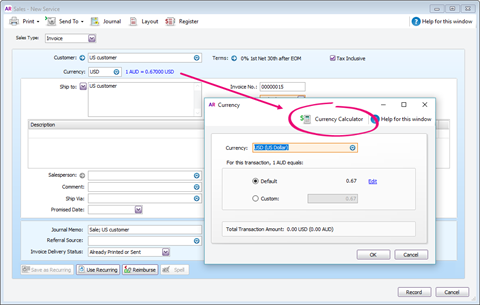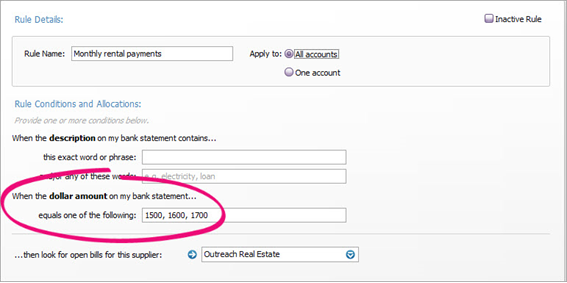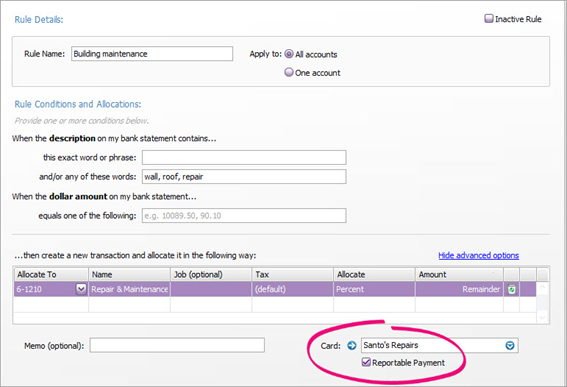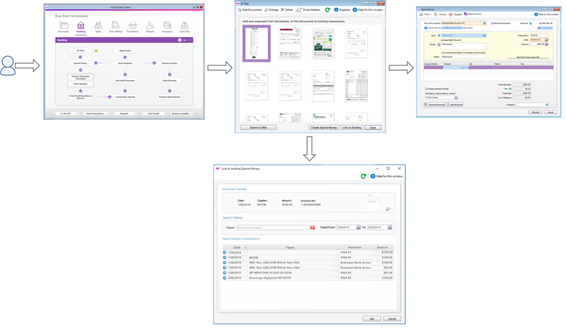Thank you for visiting our Partner Zone. This area is an exclusive space for MYOB Partners. Find out how to Partner with MYOB.
- MYOB Community
- MYOB Business
- MYOB Business: Getting Started
- MYOB Business: Sales and Purchases
- MYOB Business: Banking
- MYOB Business: Payroll & MYOB Team
- MYOB Business: Accounting & BAS
- MYOB Business: Reports
- MYOB Business: Inventory
- AccountRight
- The AccountRight Blog
- AccountRight: Getting Started
- AccountRight: Sales and Purchases
- AccountRight: Banking
- AccountRight: Payroll
- AccountRight: Accounting & BAS
- AccountRight: Reports
- AccountRight: Inventory and Multi Currency
- AccountRight: Import/Export & Integrations
- New Zealand
- New Zealand Payroll
- New Zealand GST
- MYOB Advanced
- Advanced: Finance
- Advanced: Sales and Purchases
- Advanced: Staff and Payroll
- Advanced: Construction
- Advanced: Dashboard and Reporting
- Advanced: Integrations and Customisations
- Advanced: General
- MYOB EXO
- MYOB EXO Business
- MYOB EXO Employer Services
- More
- Other MYOB Software
- Product Ideas
- MYOB Business Browser Ideas
- Desktop Ideas
- Accountants & Bookkeepers
- Admin Tasks & General Discussions
- MYOB Accountants Office & Accountants Enterprise
- MYOB Practice (PM/DM)
- MYOB Practice BAS
- Forum Hub
- Welcome to the Community
- MYOB Announcements
- Students & Educators
- Student-Hub
- MYOB Learning Library & Links
- MYOB Community
- >
- AccountRight
- >
- The AccountRight Blog
- >
- AccountRight 2019.3 is now available
- Subscribe to RSS Feed
- Mark as New
- Mark as Read
- Bookmark
- Subscribe
- Printer Friendly Page
- Report Inappropriate Content
AccountRight 2019.3 is now available
For the AccountRight 2019.3 release, we've added functions to some of our most popular features, including:
- Multi-currency changes–– Send statements to your overseas customers, enter item prices in foreign currencies and easily access the currency calculator when changing rates in transactions.
- Bank feed rule enhancements–– Take transaction coding to the next level by creating bank feed rules that match transactions by a dollar amount. And for Australian businesses, bank feed rules can now be set up to mark taxable payments as reportable.
- In Tray enhancements–– Create a spend money transaction by uploading a document to the In Tray, saving you time on tedious data entry.
Plus bug fixes and a set of small but helpful improvements.
[Premier only] Multi-currency enhancements
Send statements to your overseas customers
When sending statements to your overseas customers the amounts will now display in your customers currency. You can also add a currency code to your personalised statement to display the currency on your statement.

Item prices entered in foreign currency value
Item prices can now be entered in the foreign value. We’ve made this change to reflect how AccountRight v19 handled items and multi-currency.
Easily access the currency calculator when changing transaction rates
If you need to manually calculate the exchange rate, you can now easily access the currency calculator when changing the rate on a transaction.
Smarter bank feed rules
Create rules for a dollar amount
You make the rules and AccountRight plays by them. You can now set up bank feed rules for specific amounts. So, if you have regular amounts going through your bank account each month, set up bank feed rules for those amounts. AccountRight will then identify them and take care of the rest.
Create rules for reportable contractor payments (Australia only)
Marking taxable payments as reportable has always been a manual process…until now. Say hello to a new bank feed rule option which does it for you.
Find out more
For more information, see Bank feed rules.
Create a spend money transaction from an In Tray document
You can now create a spend money transaction by uploading a document, such as a receipt, to the In Tray. This enables you to save time on manual data entry. AccountRight uses some smarts to read and automatically fill in as many of the fields on the transaction as possible.
All you need to do is check the details that have been automatically entered and enter any additional details that are needed.
If you use In Tray to create spend money transactions, you'll also:
- know that expense documents are stored securely online and easy to access
- have a proof of purchase for transactions, which is important for compliance.
You can add documents and use them to create spend money transactions or link them to existing ones - just go to the Banking command centre, click In Tray and choose an option.
With your documents securely stored in AccountRight, you can then move the emailed originals to that special folder – trash!
Find out more
For more information, see Attaching documents to spend money transactions.
Workflow improvements and bug fixes
As always, this release includes some smaller changes and improvements to keep AccountRight running smoothly.
New fields on invoice forms
Improvement: There are 2 new columns available to use on item invoice and purchase order forms:
Invoices> Item:
- EX PRICE 2 (price excluding tax)
- INC PRICE 2 (price including tax)
Purchases Orders > Item:
- EX PRICE 2 (price excluding tax)
- PRICE 2 (price including tax)
These columns are formatted to 2 decimal places instead of 6.
Faster reporting
Improvement: We’ve improved the speed of the Business Insights Dashboard and the following reports:
- Sales reports:
- Customer - Analyse Sales [Customer - FY Comparison]
- Salesperson - Custom Payment
- Other Sales Report - GIS Customers
- Accounts reports:
- Categories - GL Summary
- Balance Sheet - Balance Sheet
- Balance Sheet - Balance Sheet Last Year Analysis
- Others reports:
- Inventory - Pricing - Price List Details
- Other Purchase Reports - Bill Transactions Accrual
Copy transaction lists
Improvement: Easily copy data from each tab on the Find Transactions window with a simple right-click > Copy List to Clipboard. You can then paste the data into other documents, like Excel.
[Premier only} Multi-currency bug fixes
Fixed: We’ve fixed an issue where several reports were showing incorrect data on foreign currency transactions. These reports include:
- Accounts Receivable Reconciliation Summary/Details reports
- Accounts Payable Reconciliation Summary/Details reports
Fixed: We’ve fixed a validation issue on Foreign Recurring Purchases and Sales (Foreign Recurring Purchases and Sales aren’t supported yet).
Fixed: We’ve fixed an issue in which upgraded Classic AccountRight (v19) company files had incorrect balances showing on the bank reconciliation report.
Fixed: Fixed a bug where gains and losses were overstated or understated on transactions with deposits.
Other bug fixes
Fixed: Column widths weren’t saving in sales.
Fixed: Importing data caused a (DataChangedConflict) error.
Fixed: Payroll Advice report ordered employees by first name.
How to update
You'll be prompted to update when you open your company file, or you can download the AccountRight PC Edition now (subscription required).
If you need a different version (Server Edition, MSI, or older versions), you can find it on our AccountRight downloads page.
For detailed information about installing the latest version, see Getting the latest version.
You must be a registered user to add a comment. If you've already registered, sign in. Otherwise, register and sign in.