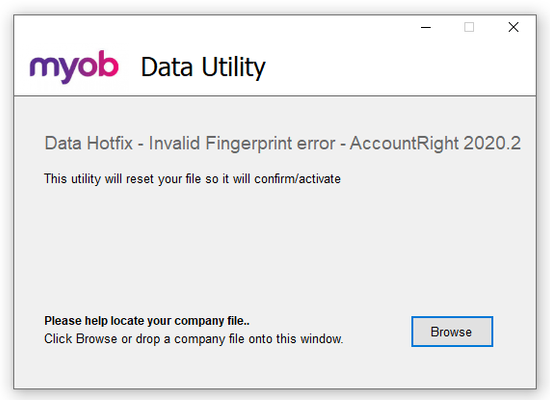Supplier payment is greater than outstanding payable (show overpayment)
Hello Team, Our current outstanding payable is only $ 2,302.12 and is recorded in MYOB, but our staff paid $ 2,418.17 which means we overpaid for $116.05. How can we show this as an overpayment in MYOB accountright? I have tried putting the whole $2,418.87 and close it off to that invoice but it gives me "an unbalanced transaction may not be recorded". Highly requesting for your assistance. Thank you, EmSolved418Views0likes3CommentsYour withholding payer number must be in the format 00 XXX XXX XXX
Hey does anyone know what I am doing wrong? Upgraded file from V19 to ARL. Cant set up Payroll Tax or save get this message. Tried 002346722 - 2346722 - 023464722 nothing works? Even tried 1111111111 to see if I could at least save my changes. Tried leaving blank. I can't save my changes anyway I go. Also will not allow me to add spaces.Solved4.1KViews0likes3CommentsSingle Touch Payroll (STP) Connection Troubleshooting Steps
1. When you're running through the Readiness Check. 2. When you're setting up STP. If it is happening when you're running the Readiness Check, or Checking Payroll Details, it most commonly relates to the Internet connection, try restarting your Router and try again. If this fails, try flushing your DNS Cache on the computer To Flush the DNS Press the Windows Key on your keyboard Type in: cmd In the list of results, right-click on cmd.exe and choose Run as Administrator A command prompt window should appear At the flashing cursor, type in: ipconfig/flushdns Hit Enter on your keyboard and a confirmation message should be displayed - If not, retry steps 4-5 and ensure the command is typed correctly After the confirmation message, close the window Close AccountRight then re-open the software Firstly, you'd want to check that the version of Internet Explorer on your computer is Version 11, the latest version. Once updating that, close and reopen AccountRight and attempt to open this screen. If no changes, follow the steps below (Ensuring you restart AccountRight after each one) Ensure you are using TLS 1.1 & 1.2 in Internet Explorer Open Internet Explorer Click onto the Cog in the top-right Go to: Internet Options → Advanced Tick Use TLS 1.1 Tick Use TLS 1.2 Click Apply and then OK Close AccountRight then re-open the software Reset IE default settings Open Internet Explorer Click onto the Cog in the top-right Go to: Internet Options → Advanced Click Reset to restore the Advanced Settings Close AccountRight then re-open the software Clear the Internet Explorer Cache Open Internet Explorer Click onto the Cog in the top-right Click Internet Options Click Delete on the first tab Delete Browsing History (Temporarily files and cookies) Click OK to begin deleting this Close AccountRight then re-open the software Add as trusted site in Internet Explorer Open Internet Explorer Click onto the Cog in the top-right Click Internet Options Go to the Security Tab → Trusted Sites → Sites Add: https://*myob.com Close AccountRight then re-open the software Can you try on a different PC? If you are online, try the file offline Go to: File → Work offline (Check out) If you are the Owner/Administrator, you can continue to check out the file One the checkout process has completed, attempt to go use STP again If this is successful, you can then check the file back: File → Work Online (Check in) Flush the DNS Press the Windows Key on your keyboard Type in: cmd In the list of results, right-click on cmd.exe and choose Run as Administrator A command prompt window should appear At the flashing cursor, type in: ipconfig/flushdns Hit Enter on your keyboard and a confirmation message should be displayed - If not, retry steps 4-5 and ensure the command is typed correctly After the confirmation message, close the window Close AccountRight then re-open the software Try setting Internet Explorer as the Default Browser Navigate to Settings. You can get there from the Start menu. Select Apps Click Default apps in the left pane Click Microsoft Edge under the "Web browser" heading. If there's a different default browser, you'll see that program's icon under "Web browser" instead. Select the new browser (ex: Internet Explorer) in the menu that pops up You'll see that your new selection is now listed under "Web browser." Close AccountRight then re-open the software Enable Access Across Domains in Internet Explorer Open Internet Explorer Click onto the Cog in the top-right Click Internet Options Go to the Security Tab → Trusted Sites → Custom Level Enable: Miscellaneous → Access across domains Enable: Miscellaneous → Launching programs and files in IFRAME Close AccountRight then re-open the software Lower the Security Settings in Internet Explorer Open Internet Explorer Click onto the Cog in the top-right Click Internet Options Go to the Security Tab → Trusted Sites → Security Level for this Zone Set this to Low Click Apply then OK Close AccountRight then re-open the software This next option may have other potential security risks if actioned, speak to your IT person if unsure In Server Manager, under local server turn Enhanced Internet Explorer Security Settings 'off' If none of the above steps work you will need to contact an IT professional to further look into this error. Still having troubles? Let us know by Starting a Post and write down the details of the issue and we'd be happy to help4.6KViews0likes0CommentsPayroll Activity Summary vs Payroll Register Summary report in MYOB AccountRight
Hi Everyone As it is the end of the payroll year we thought we do an overview of two key payroll reports that are great to use at the end of the payroll year. These can be used to ensure that you have the correct values ahead of preparing your payment summaries. If you go to Reports>>Payroll>>Employees you have two reports; Activity Summary and Register Summary. Both reports do appear identical but are drawing their information from two different locations. The Payroll Activity Summary report is looking at the actual Payroll transactions recorded in payroll, whereas the Payroll Register Summary report looks at the employee’s card – in particular, the Payroll History section of the Payroll Details tab. Ideally, both of these particular reports will match as the payroll transactions recorded will match up with the employee’s card. What if the Payroll Activity Summary and Register Summary reports don’t match? If these particular reports don’t match it is likely that the card history has been updated manually. To get them to match do follow the below instructions: Run the Activity Summary and Register summary on a per month basis, to narrow down the month(s) that the reports don’t match Once the month(s) have been determined where it doesn't balance, check the payroll transactions in those months to ensure that they have been recorded correctly When that has been checked navigate to the pay history section of the employee's card - Card File>>Cards Lists>>Employees>Select the relevant employee's card>>Payroll Details tab>>>Pay History (left-hand side) Select to Show pay history for that particular and overtype that value to be same as the payroll transaction recorded Rerun the relevant reports to ensure that they do match. Once you Activity Summary and Register Summary reports do match, you are in a great position to prepare your payment summaries.11KViews2likes0CommentsPrepayments between entities
I have two Trust - one is trading and one is for payroll processing. The trading Trust pays a weekly amount to the payroll Trust, which we have been coding to an account and at the end of the month, creating an invoice and then allocating the payments made throughout that month to the invoice. What is the best way to record these prepayments in MYOB AccountRight for both Trusts - the giver and the receiver. I hope this makes sense :) Thanks!SolvedDouble up - unknown bill
Hi, I have these PJ0000 bills showing up but I dont know how? and when I try to delete them I cannot! it states that I have to login on desktop accountright to change but I dont have accountright desktop or otherwise. How do I delete these double ups? As you can see below I always have MBG befor the bill number and when i put a payment againts the bill it is with VISA, DD, EFT or BPAY. Thanks in advance.Solved57Views0likes3CommentsInvalid Fingerprint Error
Hi Everyone Products: AccountRight Got a question about using the below tool? There is a second post on this thread that does answer commonly asked questions - scroll down to see that post or click here. We have seen a number of cases of offline company files that, following an AccountRight upgrade, are not opening or closing unexpectedly or generating a "Something has gone wrong message." This article contains information on identifying if you are impacted and running the necessary tool required to repair that file to allow it to be opened: How do you determine you are impacted? Following an AccountRight upgrade, if you are not able to open an offline company file, or you are encountering a "Something has gone wrong" message do check out the diagnostic file for the application - this can be opened in NotePad or another similar application. If you are needing to run the following tool, that diagnostic file would contain traces of the wording "InvalidFingerPrint" Example line in diagnostic file would: MYOB.Huxley.UI.Decorators.DecoratorFaultProcessor,Error,1,Unhandled error. : MYOB.Huxley.API.HuxleyActivationException: (InvalidFingerprint): Running the Tool: If you do see cases of "InvalidFingerprint" in that diagnostic file, do look at completing the following steps: Close AccountRight Download the following tool: AccountRight Hotfix tool Having trouble accessing the download? Right-click and select Save Link as Navigate to where you have saved that file - typically the Downloads folder on your computer Find the Hotfix tool zipped file (Data Hotfix - Invalid Fingerprint error - AccountRight 2020.2.zip) and select to extract the data - typically right-click and Extract All... Once extracted, select to run the AccountRight_Hotfix.exe file. This will open the tool: Please note that depending on your IT setup you may need to be logged on as the Windows Administrator. Browse to the impacted file and select Open once located Indicate that you have a backup of the file and then Apply. Should you be successful you would encounter the following message: Once you have that message, close the tool and open the file in AccountRight as per normal. Note: You may be prompted to re-confirm upon opening but this can be done online using the Confirm Online function.22KViews4likes1CommentBank Reconciliations
Hi Everyone! Reconciling your bank accounts is one of the most important bookkeeping tasks. Depending on the business it can be done daily, weekly, monthly or quarterly. What is a bank reconciliation and why is it important? A bank reconciliation is the process of matching the transactions in your accounting software with the actual transactions in your bank account. It allows you to check that all bank transactions have been entered into your software, ensuring your financial reports are an accurate reflection of your business. It also helps find data entry/payment errors that need to be corrected and verifies your cash flow. How do I reconcile my accounts? Depending on your software and whether you use bank feeds there are different procedures for reconciling your bank accounts. But the end result will always be the same, the Closing balance on your bank statement will match the Calculated balance in your software. You can find step-by-step instructions for your software in these help articles: AccountRight What if my account doesn't reconcile? If your account doesn't reconcile you need to find what is causing the out of balance and make the necessary changes. Some of the common causes for an out of balance amount are: the wrong date has been entered the wrong balance on your statement has been entered not all bank transactions have been recorded in your software a transaction is selected that doesn't appear on the bank statement a transaction amount has been recorded incorrectly, eg, $217.50 instead of $271.50 a previously reconciled transaction has been deleted or changed in your software causing it to become unreconciled To help you find the cause and correct any errors our help articles have detailed information on reconciling your bank accounts: AccountRight: Resolving out of balance bank reconciliations We hope you find this useful. As always, if you do need help please start a new post. Our team of MYOB technical support staff and the generous MYOB Community is always happy to help.4.2KViews3likes0Comments