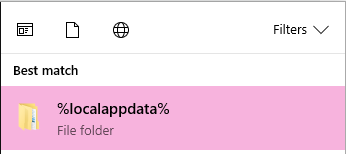2019.1 SE Payroll Fail
Hey,
We've recently upgraded from 2018.4 to 2019.1 and ever since this upgrade we have been unable to complete a pay run on our terminal server.
After we record the employee pays say we have 65 employees to process on the process payments screen there's 0 records to process? I have tried uninstalling the SE edition and installing the normal account right 2019.1 MSI installer and this still does not work. Currently we're having to backup the file and restore it on a windows 10 workstation and run payroll off this. On the workstation we can't even use the TS as a network library it does the same thing.
I have attached a photo of where it gets to when it crashes.
When we go to the process payments screen as it displays 0 records it will also stop the main service for Account Right meaning everyone loses any unsaved work. There's no delay on recording the records it instantly crashes.
Update, I have just installed SE onto another server at this physical location and the same issue still pursists when working locally and via network libary. This server was our SQL server so its has fully up to date .NET and all that..
Update 2, After being on hold for 5 hours with MYOB support being passed around between departments i have been told that any issues on a terminal server are not supported and they will not support.
Any advise will be much appreciated on this as for us to be told that we cant host a file on a terminal server and even have users on their local PC's connect is not supported becuase the file is hosted on a terminal server and when advised that it didnt work on another server just to instantlly blame a connection issue is extremely poor.
Xeros never looked better..
Hi SQLTemp
You are covering a few different things here. I'll number then as I explain them.
1. The company file GUID aka Id
The company file guid or Id as it can referred to is unique per file. It is baced on a few things but mainly the serial number (Company Infomration >> Setup) and the Comapny File ID (Help >> Abount MYOB AccountRight) when inside the file. It will never change as far as I am aware as stated before this is unique per file. If it is changing I would suggest asking the developer community or sending and email to our API support staff developers@myob.com
2. The IP address and port number
These can actually be changed from the configuation file for the API Add-on application. This is typically located in "%localappdata%\Programs\MYOB\AddOnConnector\2.0.2019.1" in this case. You are looking for a file called *MYOB.AccountRight.API.AddOnConnector.exe.config* which will contain the setting you would like to change.
A brief description of the 2 you'd like to change are:
- PublicAddressServer
- PublicAddressPort
- InstallationAddress
3. Confirming that you were able to process a payroll
Please let us know if you able to process a payroll successfullly
Additional comments:
If there is anyhting else that you would like to question or get pointed in the right direction with please let us know.