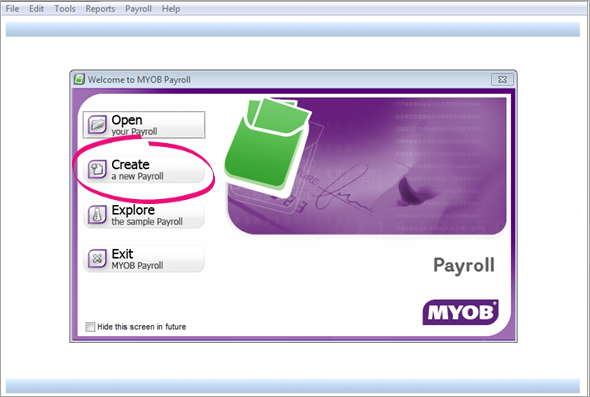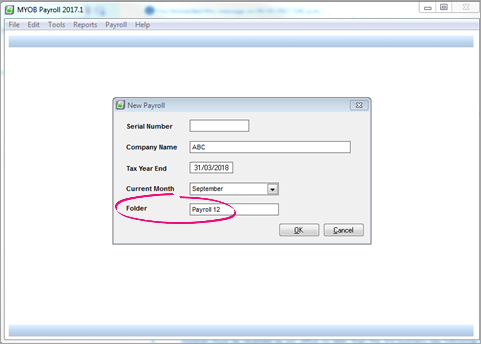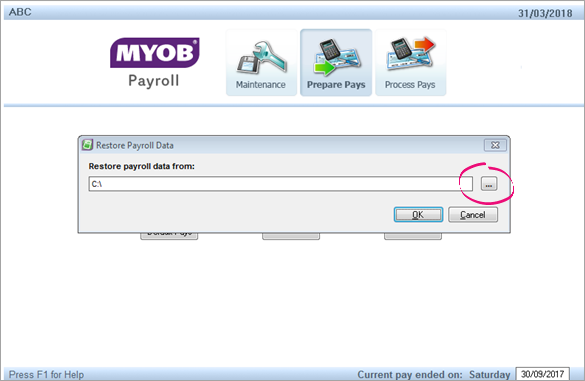Hi Belinda23
Thank you for your post and sorry this has occured for you.
This error can happen if there's a power outage or system crash, and it can in some cases corrupt your Payroll file. To fix this error you'll need to restore your most recent backup. To fix this:
- Start MYOB Payroll.
- If you can't start Payroll or you don't see the Welcome window, complete the task Removing the corrupt data then resume these steps.
- On the Welcome window, click Create a new payroll.
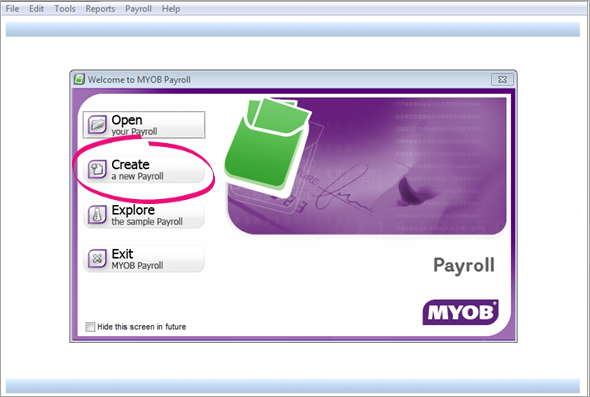
- For the Company Name, enter ABC.
- Ignore the Serial Number, Tax Year End and Current Month fields.
- Make a note of what's shown in the Folder field.
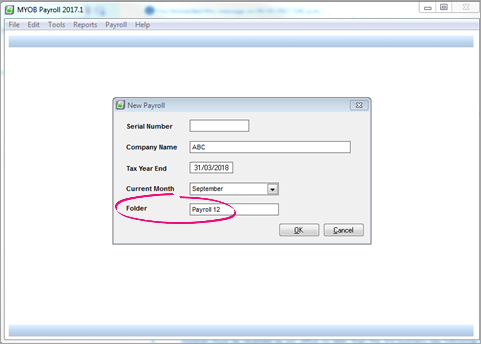
- Click OK.
-
In the Payroll Options window, leave all fields blank and click OK.
-
In the Payroll data file activation window, click Cancel.

-
Click OK to the message about 90 days left to activate your payroll file.
-
On the Payroll command centre, go to the File menu and choose Restore.
-
Click the ellipsis (…) button.
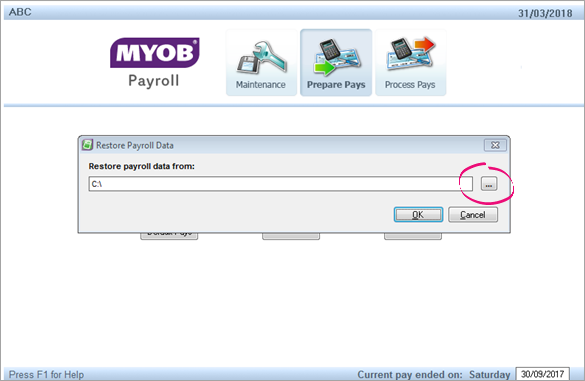
-
Locate your latest payroll back up data and restore.
-
Once restored, go to the File menu and choose Open.
-
You will see 2 copies of your company with different folder names. The one with the folder you noted down in step 6 is the current file. Select the other file and chose Delete.

Please let us know how you get on and if you require further assistance.