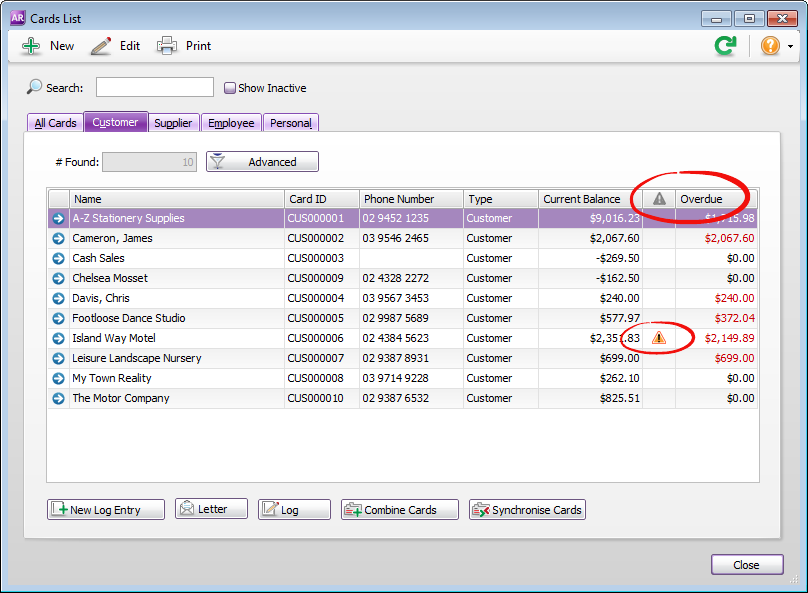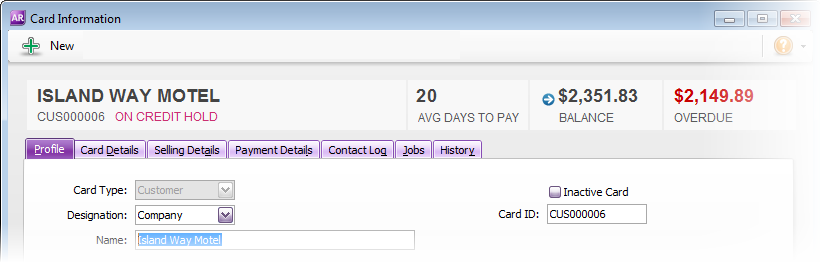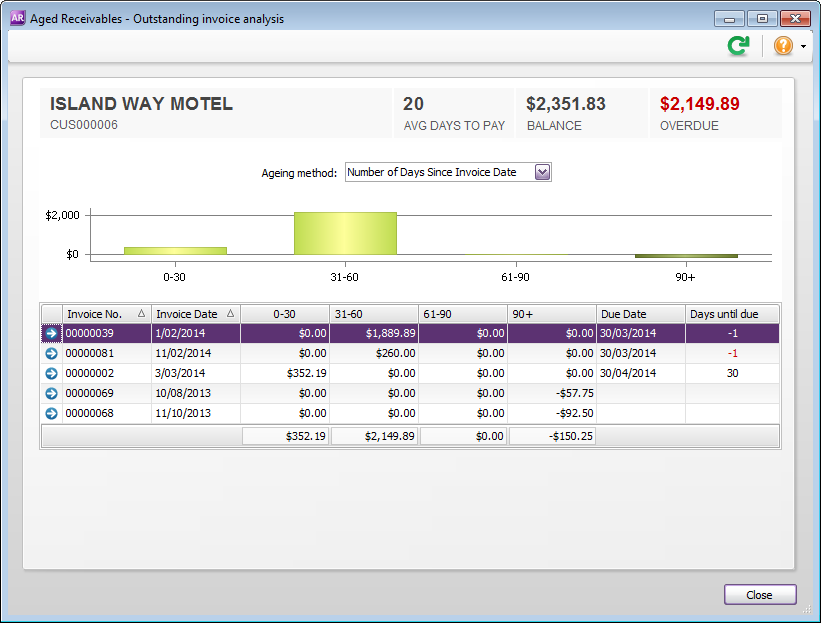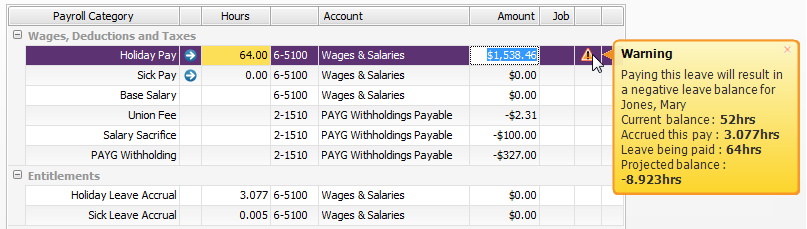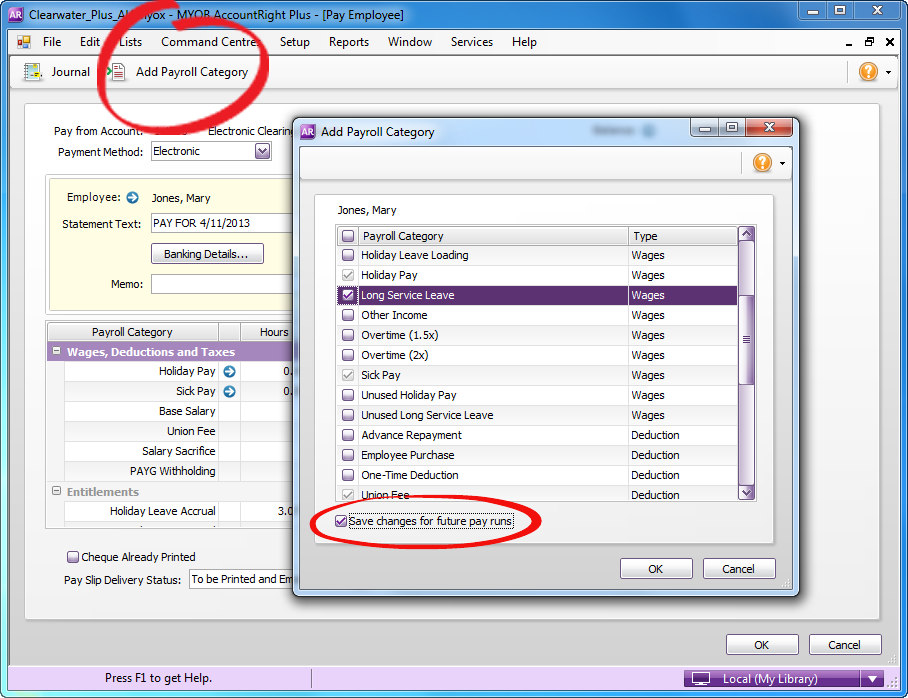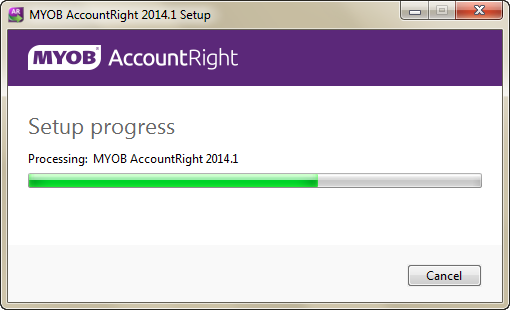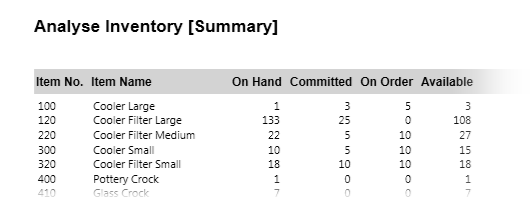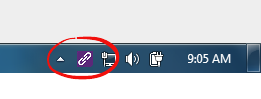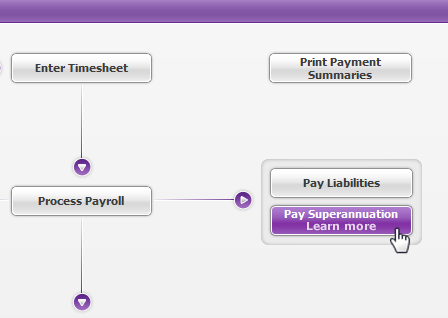This AccountRight update will help everyone in your business get their work done faster, with better cashflow management, stock control and payroll (for Australian businesses).
Late payers have nowhere to hide
We’ve made it really easy to identify problem customers—the ones who always pay late and have overdue balances.
Head on over to the Cards List window and you’ll see all customers with overdue amounts owing. At a glance you can also see all customers that are on credit hold, disallowing further sales—look out for the alert icon.
In AccountRight Standard and Plus, overdue supplier balances are also highlighted.
Drill-down to see more detail
Open a customer card, and voilà, you’ll immediately see the customer’s average days to pay, the amounts due and overdue, and whether they’re on credit hold. You can’t miss it. Similarly, you can keep an eye on supplier payment stats by opening the supplier cards.
When you click the arrow next to the customer or supplier balance showing in their card, you’ll see a detailed breakdown of the transactions that make up the balance, like the one shown here.
Record purchases faster
Not available in AccountRight Basics
In previous updates we sped up the sales and banking features you use most often. With this release, you’ll notice that purchases, especially lengthy service purchases, and those without inventory items (that is, items you don’t track on-hand quantities for) now record twice as fast. Stay tuned for faster inventory item purchases in a future update.
Better leave management
AccountRight Plus, Australia only
The most popular request on the AccountRight Idea Exchange has been from payroll officers who want to be notified when an employee requests, or has taken, more leave than they are entitled to.
Good news—When entering an employee's leave hours in their pay, an alert will appear if the amount taken is greater than their existing leave balance plus the hours accrued in the pay period. You’ll also see a summary of what the leave balance will be if you go ahead with the pay.
Here’s another payroll improvement we’ve sneaked in:
Previously you could add a payroll category to an employee’s pay while you were processing a pay run, but the change would only apply to that pay run.
Now you can apply the change to the employee’s future pays as well. Just select the Save changes for future pay runs option when adding the payroll category.
Supersonic installation
Keeping AccountRight up to date on your PC shouldn’t be a hassle, and we’re taking big steps to make the update process easy and fast. Our ultimate goal is to make updating AccountRight as easy as updating your internet browser.
We’re not quite there yet, but to help us achieve this goal, we’ve replaced the traditional AccountRight installer you’ve used in the past with a streamlined installer, which we call the PC Installer.
The PC Installer is 50% lighter than previous AccountRight installers, and takes just seconds to complete.
Note that if prerequisite software, such as Microsoft .NET updates, need to be downloaded and installed, installation will take more time. Also, Windows XP and Vista are not supported.
Reintroducing the Analyse Inventory (Summary) report
Not available in AccountRight Basics
The Analyse Inventory (Summary) report you loved in AccountRight v19 is back. So now you can print an order book that shows what’s in stock, what’s on order, and what’s committed to customers.
We’ve also tweaked the ‘Detail’ report, so it should run faster if there are lots of items.
Extend AccountRight with add-ons
Have you visited the MYOB Add-On Centre? It’s the place to go when looking for software that integrates with AccountRight - apps like advanced reporting, billing and job tracking tools, POS systems and cashflow tools that work with your company file information. All these apps integrate seamlessly with AccountRight thanks to the MYOB Add-on Connector.
When you install AccountRight using the PC installer, the Add-on Connector will be switched on for you to connect other apps to AccountRight. You’ll know it’s running, because the icon will appear in your Windows taskbar.
So visit the MYOB Add-On Centre at myob.com/addons and see how you can get more out of AccountRight.
Super payments, super easy
AccountRight Plus, Australia only
When you install this update, you’ll notice a shiny new Pay superannuation button. It’s your first glimpse at our upcoming super payment feature.
What’s so special about it? It’ll be one of the only integrated solutions on the market, which means you’ll pay your super from within AccountRight and reap the productivity rewards.
And most importantly, it’s free with your AccountRight subscription! It’ll also be compliant with the government’s upcoming SuperStream changes, so no matter what, we’ve got you covered.
We’re still hard at work building the best super payment feature we can, but click the button in AccountRight to register your interest and stay in the know—you’ll get updates on the project, and maybe even an invitation to join us for some user experience testing or a pilot program.
Get the update
The 2014.1 update is being rolled out over the next few days to all clients who have an MYOB AccountRight Live, Cover or BusinesSUPPORT membership. Here’s how you can get it:
If you're in Australia and use:
- AccountRight 2013.2 or later: Once available, you’ll see the prompt to update when you open your company file.
- AccountRight 2011 to AccountRight 2013.1: Go to Start > Software Updates. Haven’t registered for software updates? See Support Note 32270.
- AccountRight v19 or earlier: Learn how to download the update.
If you encounter any problems downloading your update, you can access it from my.myob.com.au.
If you're in New Zealand and use:
- AccountRight 2013.3 or later: Once available, you’ll see the prompt to update when you open your company file.
- AccountRight 2011 to AccountRight 2013.2: Go to Start > Software Updates. Haven’t registered for software updates? See Support Note 32270.
- AccountRight v19 or earlier: Learn how to download the update.
If you encounter any problems downloading your update, you can access it from my.myob.co.nz.