In this release, you can control who does what, better than ever before, and you'll love the inventory improvements that make it a must-have for all businesses who buy and sell stock.
Access control steps up a level
AccountRight has always had features that help you control what your file users can access, but you told us you wanted more. And fair enough—it's your data, and you should choose who can do what with it. So in this release, you can customise user roles based on your business needs.
The default roles provided with AccountRight can now be customised in the new Manage Roles tab of the User Access window. For example, say you don't want your salespeople to see bank account balances. Simply deselect the Show Bank Balances permission and it's done.
If you have unique roles in your business that aren't catered for by the defaults, you can create your own—just duplicate a default role, give it a name, and select the permissions.
You can give read-only access to those who shouldn't make changes to your file. Assign them a role to determine what they can view, and then select the new Read Only option in the Manage Users tab. This is great for users who just sign on to print reports or check the figures.
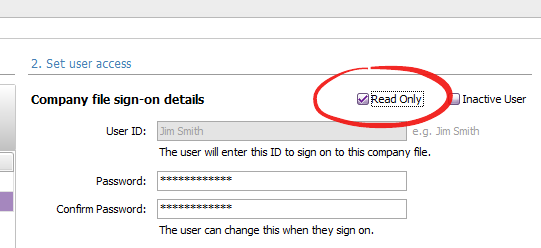
For some users, you might want to let them make changes, but give them read-only access to certain lists or transactions. That's easily done - just select the Read Only option for the permission you don't want them playing with.
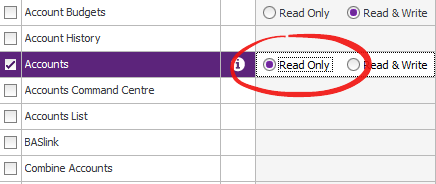
Updating from a previous AccountRight version?
-
If you upgrade from a classic AccountRight release (like v19), your user accounts will initially be "inactive" in the upgraded file (except for the Administrator account). To make the users active again, the Administrator just needs to assign roles to them.
-
If you update from a previous release of the new AccountRight (like 2014.1), we'll carry over your existing role and user settings. But do take a look through the new list of permissions to fine tune the roles if necessary.
If you buy and sell stuff, this one's for you
If you use AccountRight Standard or Plus, take a look at the improvements we've made to the inventory features. We've also added more inventory reports that you'll recognise if you've upgraded from a classic AccountRight version.
Record item sales and purchases, quick as a flash
Sales and purchases that have inventory items (those you track on-hand quantities for) now record twice as fast. So whether you're using AccountRight at your point-of-sale, on the road, or have a stack of lengthy invoices and bills to enter, you'll really notice the time savings.
And there are great time savings to be had when importing sale and purchase data from another AccountRight file or another application. You can also import sales and purchases that have 10 lines or more, so import lines to your heart's content.
Inventory reports get some love
Whether you have a warehouse or a garage full of stuff you sell, it's important to know what's in stock and what's being bought and sold. So in this release we've focussed on speeding up the inventory reports you rely on, and adding a few more that will help you analyse your inventory even better.
Purchases (Item Summary)
For each item, see who you purchased items from, and the quantities purchased.
Price Analysis
See your item gross profits, margins and markups. You can sort the report to identify your most and least profitable items.
Analyse Purchases (Item Multi-Period)
Export this report to Excel to analyse what you bought (quantities or dollar values) over several months.
Analyse Sales (Item Multi-Period)
Another great report to send to Excel—analyse what you sold (quantities or dollar values) over several months.
Lower-maintenance AccountRight
We've had a great response to the 2014.1 AccountRight installer for PCs. The time savings have been significant, and only a few issues were reported. In 2014.2 we fixed a few things that made it tricky for some people to update. For example, we've put more checks in the system, so updating networked computers, and managing different company file versions on a network, will be easier.
We've also improved the AccountRight Server Edition installer. It's really speedy, and just like the PC Edition, with the one installer you can open and create AccountRight Basics, Standard and Plus files for Australia and New Zealand (but of course you can only activate files you're licensed to use).
Get the update
The 2014.2 update is being rolled out over the next few days to all clients who have an MYOB AccountRight Live, Cover or BusinesSUPPORT membership. Here's how you can get it:
If you're in Australia and use:
-
AccountRight 2013.2 or later: You'll see the prompt to update when you open your company file.
-
AccountRight 2011 to AccountRight 2013.1: Go to Start > Software Updates. Haven't registered for software updates? See Support Note 32270.
-
AccountRight v19 or earlier: Learn how to download the update.
If you encounter any problems downloading your update, you can access it from my.myob.com.au.
If you're in New Zealand and use:
-
AccountRight 2013.3: You'll see the prompt to update when you open your company file.
-
AccountRight 2011 to AccountRight 2013.2: Go to Start > Software Updates. Haven't registered for software updates? See Support Note 32270.
-
AccountRight v19 or earlier: Learn how to download the update.
If you encounter any problems downloading your update, you can access it from my.myob.co.nz.

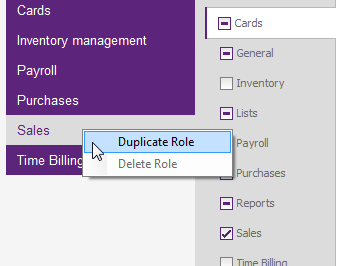
![Purchases [Item Summary] Purchases [Item Summary]](https://community.myob.com/t5/image/serverpage/image-id/4267iCDC04E02C49A2C3F/image-size/original?v=mpbl-1&px=-1)
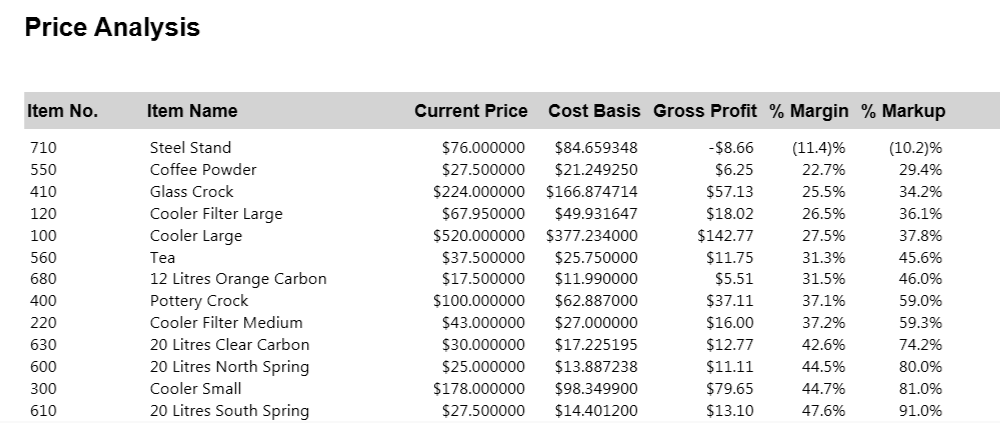
![Analyse Purchases [Item Multi-Period] report_AnalysePurchasesItemMultiPeriod.png](https://community.myob.com/t5/image/serverpage/image-id/4271iDD1741EDC84DA3A5/image-size/original?v=mpbl-1&px=-1)
![Analyse Sales [Item Multi-Period] Analyse Sales [Item Multi-Period]](https://community.myob.com/t5/image/serverpage/image-id/4273i5CC965E318E59662/image-size/original?v=mpbl-1&px=-1)