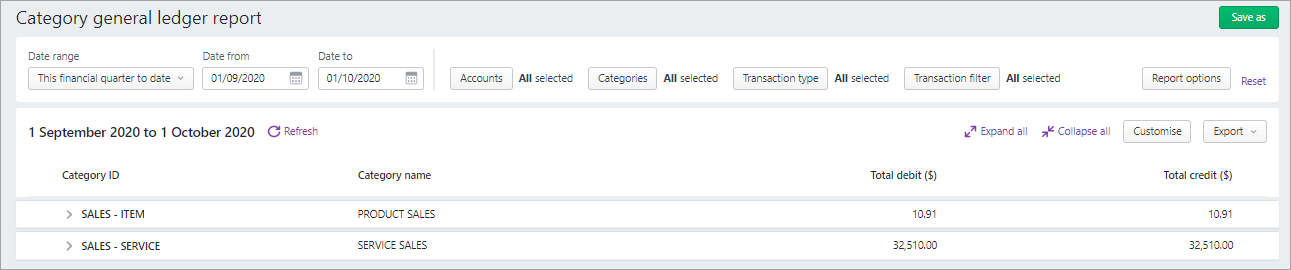Hi KLAIR,
My apologies. Go to the Reporting menu and choose Reports > Category.
- Click to open the Category general ledger report.
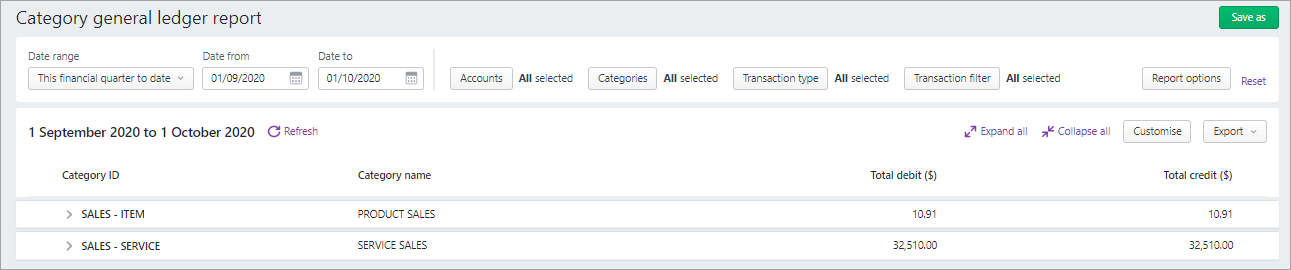
- Filter the report as required by:
- a date range
- accounts
- categories
- transaction types
- amounts and transaction memo text (click Transaction filter).
3. Click a category to show the balances of accounts and transactions assigned to that category – click Expand all to see all of them.
4. Click Customise to remove or reorder columns.
If you've removed or reordered columns, these changes only appear in the detail of the report. Click Expand all to see them.
5. If you want to save your changes to the report, click Save as to save it as a custom report. The report with your changes will then be available in the Custom reports tab.
Please do let me know how you go on this.
Regards,
Earl
 arrow for a displayed account to view its transactions.
arrow for a displayed account to view its transactions.