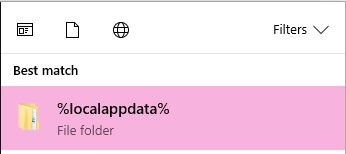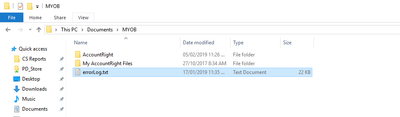Thank you for visiting our Partner Zone. This area is an exclusive space for MYOB Partners. Find out how to Partner with MYOB.
- MYOB Community
- MYOB Business
- MYOB Business: Getting Started
- MYOB Business: Sales and Purchases
- MYOB Business: Banking
- MYOB Business: Payroll & MYOB Team
- MYOB Business: Accounting & BAS
- MYOB Business: Reports
- MYOB Business: Inventory
- AccountRight
- The AccountRight Blog
- AccountRight: Getting Started
- AccountRight: Sales and Purchases
- AccountRight: Banking
- AccountRight: Payroll
- AccountRight: Accounting & BAS
- AccountRight: Reports
- AccountRight: Inventory and Multi Currency
- AccountRight: Import/Export & Integrations
- New Zealand
- New Zealand Payroll
- New Zealand GST
- MYOB Advanced
- Advanced: Finance
- Advanced: Sales and Purchases
- Advanced: Staff and Payroll
- Advanced: Construction
- Advanced: Dashboard and Reporting
- Advanced: Integrations and Customisations
- Advanced: General
- MYOB EXO
- MYOB EXO Business
- MYOB EXO Employer Services
- More
- Other MYOB Software
- Product Ideas
- MYOB Business Browser Ideas
- Desktop Ideas
- Accountants & Bookkeepers
- Admin Tasks & General Discussions
- MYOB Accountants Office & Accountants Enterprise
- MYOB Practice (PM/DM)
- MYOB Practice BAS
- Forum Hub
- Welcome to the Community
- MYOB Announcements
- Students & Educators
- Student-Hub
- MYOB Learning Library & Links
- MYOB Community
- >
- AccountRight
- >
- AccountRight: Getting Started
- >
- AccountRight Log Locations
- Subscribe to RSS Feed
- Mark Topic as New
- Mark Topic as Read
- Float this Topic for Current User
- Bookmark
- Subscribe
- Printer Friendly Page
AccountRight Log Locations
- Mark as New
- Bookmark
- Subscribe
- Subscribe to RSS Feed
- Permalink
- Report Inappropriate Content
June 2019 - last edited March 2021 by Steven_M
June 2019 - last edited March 2021 by Steven_M
AccountRight Log Locations
Product: AccountRight 2018 and above
There are 4 main Log Files that MYOB Support might look into, these are:
- The Diagnostic Log - The is a background log file that keeps track of what the software is doing
- The Migration Log - This is the log is created when you upgrade from V19 to 2019 to keep track of errors
- The Import Log - The log created whenever you import data to keep track of what records had problems
- The Error Log - This log is created whenever you get a "Something's gone wrong" error
These are found in different locations on the computer, it can help to have the Log ready before posting on the Forum to save any extra time later to post again when requested.
Click the section below for the Locations and Filenames for those logs:
AccountRight logs the basics on what you do, if there are any problems the software is designed to write all exceptions into the Diagnostic Log. This can be extremely helpful to figure out why the software is behaving the way it is.
Location: %localappdata%\MYOB\AccountRight\<version>\Diagnostics\
Filename: Huxley.Application_2018.4.21.6219.log
How to get to it:
1. Open your Start Menu
2. Type: %localappdata%
3. Open the %localappdata% folder:
4. Open the MYOB Folder.
5. Open the AccountRight Folder.
6. Open the Version folder (E.g: 2018.4)
Note: AccountRight 2021.1 or later versions will show as Current.
7. Open the Diagnostics Folder.
The Diagnostic Log file would look like: Huxley.Application_xxxx.log file to your Desktop to get to it easier.
You can use the Choose file button at the bottom of the editor when writing on the Forum to add files to your post.
The Migration Log is created whenever an AccountRight Classic (v19 or below) has been upgraded to the new AccountRight offline. If there were any errors/warnings in the Migration, these will normally be written to the Migration Log for those that can read to log to read and figure out what might have happened.
Location: %localappdata%\MYOB\AccountRight\<version>
Filename: MigrationLog.txt
How to get to it:
1. Open your Start Menu
2. Type: %localappdata%
3. Open the %localappdata% folder:
4. Open the MYOB Folder.
5. Open the AccountRight Folder.
6. Open the Version folder (E.g: 2018.4)
Note: AccountRight 2021.1 or later versions will show as Current.
An Import Log is normally made at the end of the Import process to capture the results of the import, any failures are listed with the Error Codes at the bottom and each record having a specific code if there are any failures.
Location: %USERPROFILE%\Documents\MYOB\AccountRight
Filename: importlog.txt
You can read more on the Import Log on this help article: Import error log
The Error Log is created when there is a problem that causes AccountRight to crash and throw the Something's gone wrong and AccountRight needs to close error. The software would normally collect the reason for the crash and write them to this Log to help those who can read the logs to figure out why the software crashed.
Location: %USERPROFILE%\Documents\MYOB\AccountRight
Filename: errorLog.txt
This can normally be found under your Documents, in the MYOB folder:
Cheers,
Hayden
MYOB Product Team
Currently Working On:
Supplier Feeds | E-invoicing
In Tray
Previously Worked On:
MYOB Capture App | MYOB Invoices app
MYOB Support (2015-2019)
Didn't find your answer here?
Related Posts
|
1
|
166
|
|||
|
41
|
3257
|
|||
|
16
|
711
|
|||
|
33
|
1524
|
|||
|
3
|
411
|