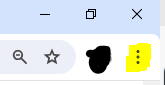Hi Debrae0808,
Thanks for your post. In a browser, the menu button is typically located in the top-right corner and is often represented by three horizontal lines or dots stacked vertically, known as the "hamburger menu." Clicking on this button usually reveals a dropdown menu with options such as settings, bookmarks, history, extensions, and more. Please see the attached image for reference.
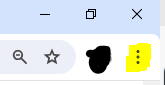
Additionally, if you want to reduce the size of your browser window, you can use keyboard shortcuts like "Ctrl -" (minus key) on Windows/Linux or "Cmd -" on macOS to zoom out and make the content appear smaller.
Feel free to post again, we're happy to help!
If my response has answered your enquiry please click "Accept as Solution" to assist other users find this information.
Regards,
Earl